e-Bills and 1098T statements cannot be viewed using the Apple Preview PDF Viewer. Users must download Adobe Acrobat Reader and set it as the default PDF viewer.
Verify the Adobe Plug-In
- Open Safari and go to Help > Installed Plug-ins.

- Confirm that Adobe Acrobat appears in the list of installed Plug-Ins
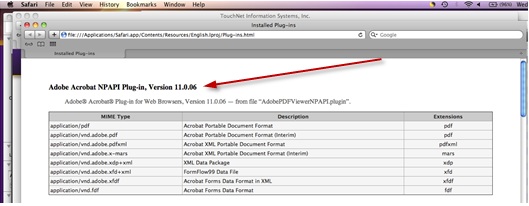
- Open Finder and select Go > Go to Folder.
- In the Go to the Folder field, enter /Library/Internet Plug-Ins/.
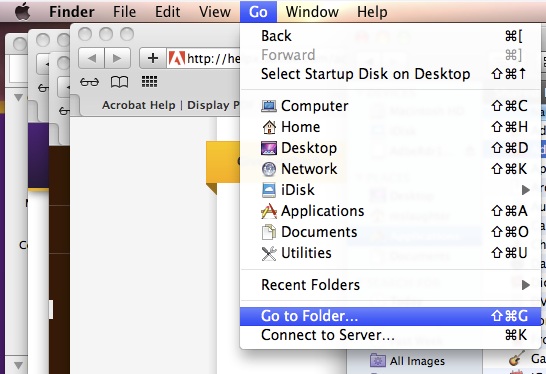
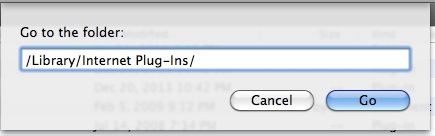
- Confirm that the AdobePDFViewer.plugin and AdobiePDFViewerNPAPI.plugin files appear in the list.
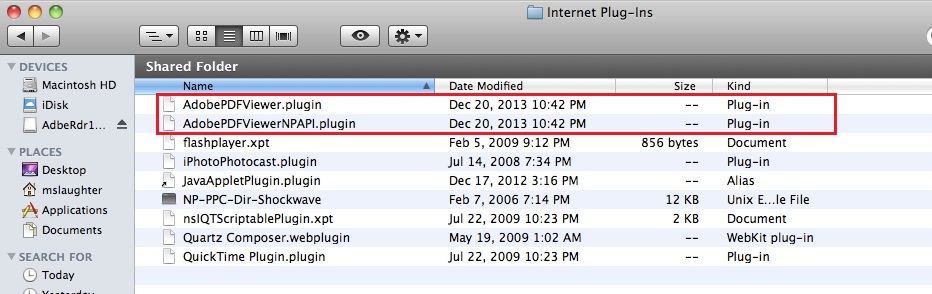
- If the plugins are not listed, reinstall Adobe Reader.
Viewing the PDF
After the plugins are properly installed, some users may find that 1098T or e-Bill statements display with no data.
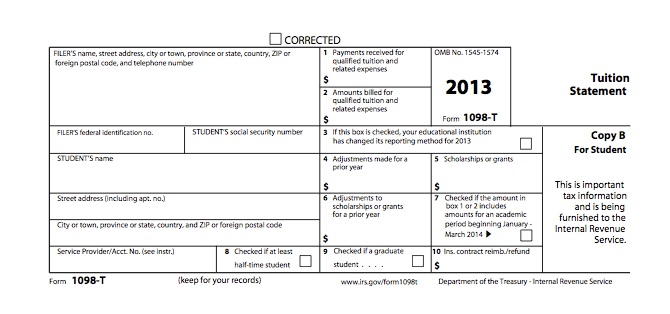
If this occurs, the user should hover the cursor over the displayed 1098T or e-Bill statement until these menu options appear:
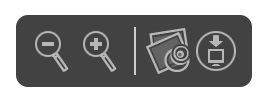
The user then may either:
- Click the Open PDF in Preview option.
Or
- Click the Save PDF to download folder option, and then search for the downloaded file.
