- In a Chrome browser URL/address bar, enter chrome://plugins. The screen shown below will display.
- Select the Enable link for Adobe Reader.
- The Chrome PDF Viewer should automatically disable, but if it does not, click it Disable link.
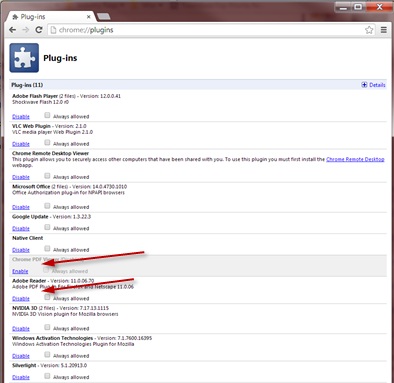
- You may be prompted for your permission to load the file. If so, click the Always run on this site button.
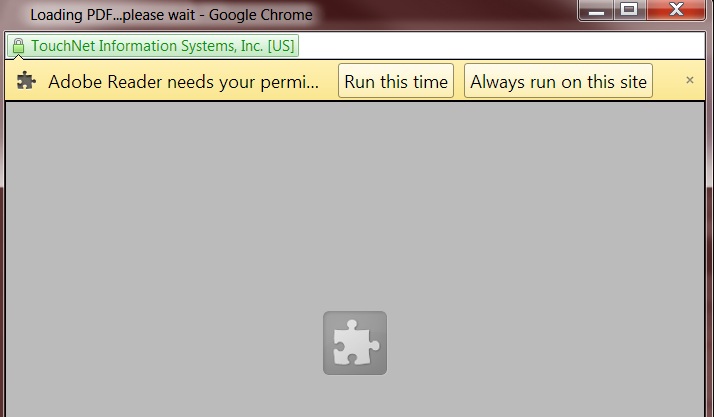
- Alternatively, you may see the Protected View prompt. Click Options, and select Trust this host always.
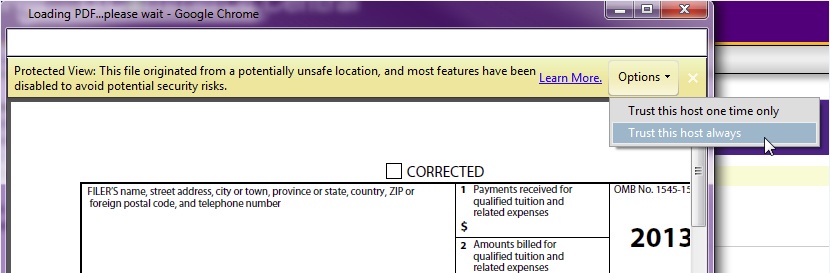
- If the 1098T or e-Bill statement still displays blank, save the file to the hard drive and open it using Adobe Reader.
