- Click the Tools menu and select Internet Options.
- Click the Programs Tab, and then click the Manage add-ons button.
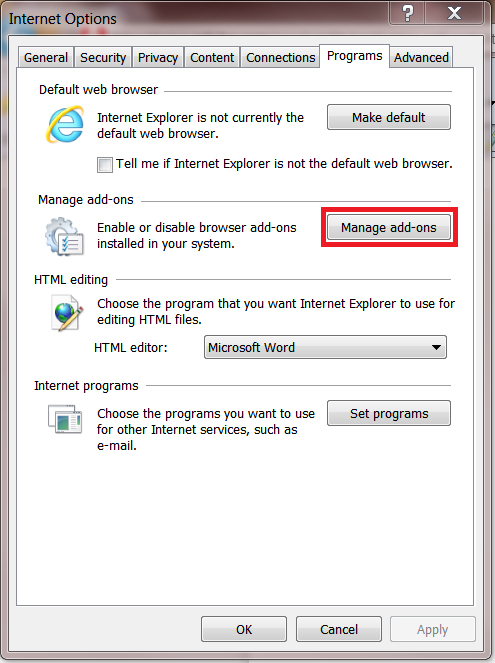
- In the Show box, select All add-ons or Add-ons that have been used by Internet Explorer.
- Scroll through the list until you find Adobe PDF Reader.
- Make sure the status is Enabled.
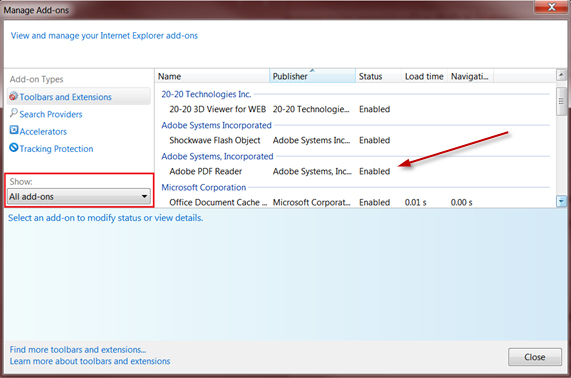
- If Adobe PDF Reader is not visible, you will need to download the latest version of Adobe Reader.
- When opening the 1098T or e-Bill document, you may be prompted with the Protected View confirmation.
- Select the Options button and click Trust this host always.
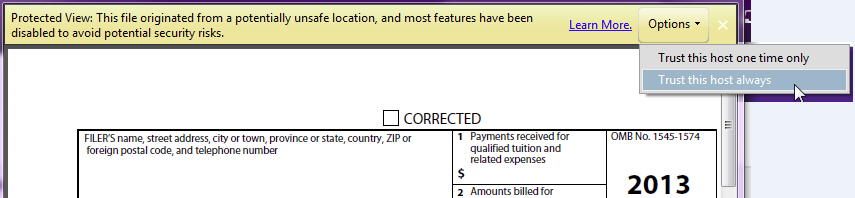
- If the 1098T or e-Bill statement still displays blank, save the file to the hard drive and open it using Adobe Reader
